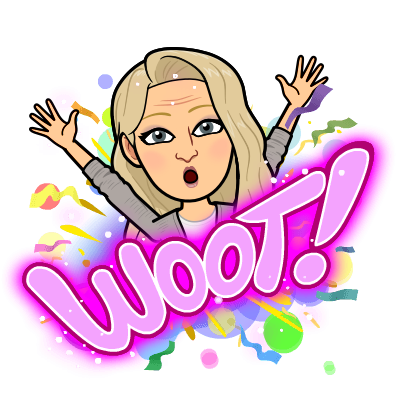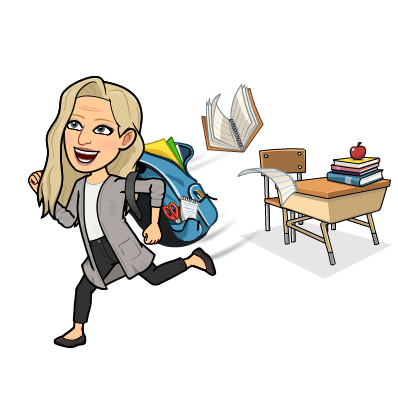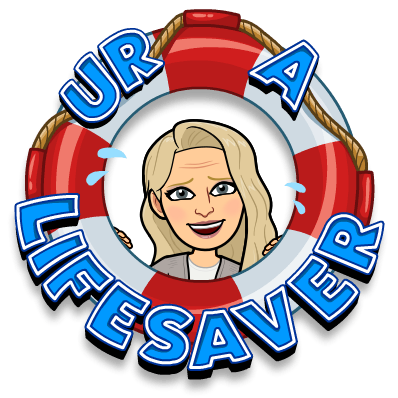|
| The Cream in My Google Coffee: 6 Chrome Extensions |
1. Grammarly
This is your online grammar/spelling checker. Look for the little green circle in the corner of your emails, blog posts, text messages, and online communications to ensure correct grammar once this extension has been installed. This is for anyone who wishes that they could unsend some poorly written communication...
2. Book Widgets
 Full Google Integration makes it easy to create engaging assignments in Google Classroom. Adding the Book Widgets extension allows you to create a crossword puzzle, quiz, word search, drag and drop, graphic organizer, or more than 30 other question types to Google Classroom. Try out Book Widgets for free, and continue to use any widgets you create. To continue integration with Google Classroom beyond the trial, you will need a subscription, though. Totally worth the expense for the time and functionality it provides you. Check out these samples:
Full Google Integration makes it easy to create engaging assignments in Google Classroom. Adding the Book Widgets extension allows you to create a crossword puzzle, quiz, word search, drag and drop, graphic organizer, or more than 30 other question types to Google Classroom. Try out Book Widgets for free, and continue to use any widgets you create. To continue integration with Google Classroom beyond the trial, you will need a subscription, though. Totally worth the expense for the time and functionality it provides you. Check out these samples:
3. Awesome Screenshot
Always waiting in the toolbar to capture and annotate your screen, Awesome Screenshot is easy to use and share. Add text, arrows, drawings, and shapes to any image. Link your Google account to save your screenshots to your Google Drive account, share through social media, or download. This free account also saves all of your screenshots within the app if you choose.
4. Edit with EdPuzzle
The EdPuzzle extension adds a link to your EdPuzzle account to YouTube. This extension adds the Edit with EdPuzzle button so you no longer need to copy and past URLs to EdPuzzle to create a quiz.
5. Share to Classroom
Use Share to Classroom to take every student to any website or link instantly. With this extension, students don't need to type URLs and you don't have to post to Google Classroom to share a link. The extension icon sits in your toolbar. Just open the webpage you want to share, click the icon and choose your classroom from the pre-populated list. This is a real time-saver.
6. Bitmoji
Create your avatar and use the images in Gmail, Twitter, Snapchat, and blogs. This is a fun way to send feedback to students and colleagues that they will actually read and remember. The extension sits in the toolbar of Gmail or images can be copied and pasted. Be sure to personalize your Bitmoji so that it looks like you and even change your clothes with the seasons. Your students will want one, too, if they haven't already created one for Snapchat!
Do you have other favorite extensions? Start the conversation below!